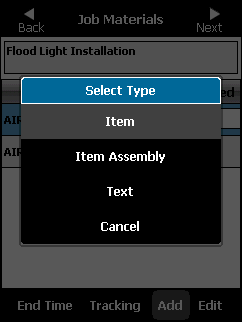
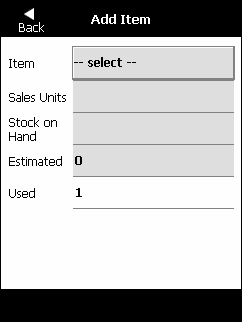
You can add materials to a job that were not entered when the job was created. You can only add items that already exist in Micronet.
To add materials to a job:
Refer to "Job Materials".
Micronet displays a menu.
Micronet displays the Add Item screen.
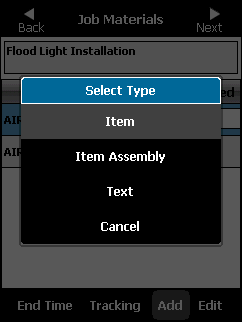
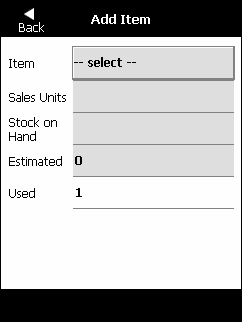
Micronet displays the Items screen.
Refer to "General - Items" for more information.
Micronet displays the Item Details screen. Select the Back button to return to the Items screen.
Micronet redisplays the Add Item screen showing the selected item details.
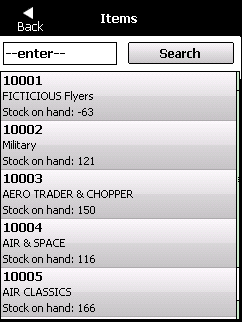
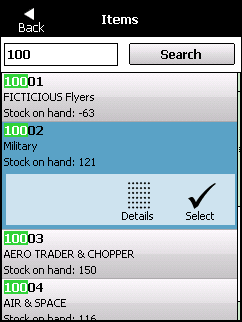
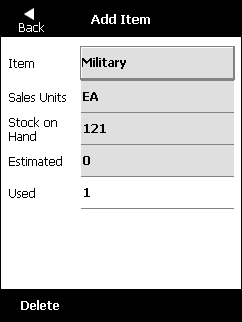
Micronet redisplays the Job Materials screen with the new item added to the job.
You can use the PDA's physical keyboard, or you can edit the item (refer to "Editing an Item").

Refer to "Job Materials".